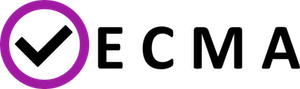access_eagle
Differences
This shows you the differences between two versions of the page.
| Both sides previous revision Previous revision Next revision | Previous revision | ||
|
access_eagle [2018/11/15 21:53] piontek@man.poznan.pl [Requesting for the certificate (needed to use QCG)] |
access_eagle [2018/12/19 15:46] (current) piontek@man.poznan.pl |
||
|---|---|---|---|
| Line 1: | Line 1: | ||
| + | **__VERY IMPORTANT: __** if you encounter any problems while proceeding in accordance with the procedure or you notice that the current version of the portal does not correspond to the description, please report it to [[mailto:qcg@plgrid.pl|QCG Team]] or [[mailto:piontek@man.poznan.pl|Tomasz Piontek]]. | ||
| + | |||
| + | |||
| **IMPORTANT:** The Eagle cluster is a part of the Polish National Grid Infrastructure called "PLGrid, so to get access to it user needs to follow the PLGrid procedure. | **IMPORTANT:** The Eagle cluster is a part of the Polish National Grid Infrastructure called "PLGrid, so to get access to it user needs to follow the PLGrid procedure. | ||
| Line 112: | Line 115: | ||
| ==== Requesting for the testing grant ==== | ==== Requesting for the testing grant ==== | ||
| - | - in the portal.plgrid.pl on the left side please click "Granty". (You will be redirected to the Bazaar sytem). | + | * go to the PLGrid Portal [[https://portal.plgrid.pl|https://portal.plgrid.pl]]. On the left side please click "Granty". (You will be redirected to the Bazaar sytem). |
| - | - in the Bazaar please select "Granty testowe" (on the left panel, just below "Granty") | + | * in the Bazaar please select "Granty testowe" (on the left panel, just below "Granty") |
| - | - press green button "Wlącz grant testowy" (apply for testing grant). | + | * press green button "Wlącz grant testowy" (apply for testing grant). |
| - | - to make the testing grant the default one please select "Granty". On the list of grants please click the one which name is "plg<USER><current year><a or b>. On the grant page (top/right corner) click "Ustaw grant jako domyślny" (set grant as default). | + | {{ ::23-grant_v2.png?600 |}} |
| - | + | * to make the testing grant the default one please select "Granty". On the list of grants please click the one which name is "plg<USER><current year><a or b>. | |
| - | ==== Make the compatpsnc2 grant the default one ==== | + | {{ ::24-granty_v2.png?600 |}} |
| - | - in the portal.plgrid.pl on the left side please select Granty->Moje Granty (Grants->My grants) | + | * On the grant page (top/right corner) click "Ustaw grant jako domyślny" (set grant as default). |
| - | - find the compatpsnc2 grant on the list and select it | + | {{ ::25-grant_v2.png?600 |}} |
| - | - on the grant page in the top-right corner click "Ustaw grant jako domyslny" button (Set as default). | + | ==== Make the "vecma" grant the default one ==== |
| + | * Log in to the PLGrid Portal [[https://portal.plgrid.pl|https://portal.plgrid.pl]] | ||
| + | * On the left side choose "Zespoły" (Teams) and "Lista Zespołów" (List of Teams) | ||
| + | * Check if the "VECMA-Members" Team is on the list of teams you belong to. If there is no such team please contact [[mailto:piontek@man.poznan.pl|Tomasz Piontek]] | ||
| + | {{ ::26-zespol_v2.png?700 |}} | ||
| + | * on the left side please select Granty->Moje Granty (Grants->My grants) | ||
| + | * In the "Granty Aktywne" (Active Grants) section find the vecma<YEAR> grant and select it | ||
| + | {{ ::27-grant_v2.png?700 |}} | ||
| + | * on the grant page in the top-right corner click "Ustaw grant jako domyslny" button (Set as default). | ||
| + | {{ ::28-grant_v2.png?700 |}} | ||
| ===== Another Issues ===== | ===== Another Issues ===== | ||
| ==== Re-creation of the certificate ==== | ==== Re-creation of the certificate ==== | ||
| + | * go the the PLG portal ([[https://portal.plgrid.pl|https://portal.plgrid.pl]]) | ||
| + | * on the left side select "certyfikaty" - certificates | ||
| + | * in the "SimpeCA" section press "Usuń" (remove) button | ||
| + | {{ ::29-cert_v2.png?700 |}} | ||
| + | * create a new certificate following the procedure [[#Requesting for the certificate (needed to use QCG)]] | ||
| - | Starting from 2017 web browsers will not accept SHA-1 certificates (old type of certificates). | + | **IMPORTANT:** The key of the certificate will be encoded with the same password as you have to the PLGrid portal. Previously it was possible to have various passwords for portal and certificate. |
| - | Because SimpleCA certificates were SHA-1 all the users (who created their certificates before 1 August 2016) are requested to re-create certificates following the procedure: | + | |
| - | - go the the PLG portal (portal.plgrid.pl) | + | ==== Registering of an EXTERNAL certificate in the PLGrid ==== |
| - | - on the left side select "certyfikaty" - certificates | + | **IMPORTANT:** Proceed this step only if the use of the PLGrid SimpleCA certificate is not suitable for you for some reason and you would like to use the certificate issued by another CA. |
| - | - in the "SimpeCA" section press "Usuń" (remove) button | + | |
| - | - in the same section press "Wygeneruj certyfikat" (Generate certificat) button. | + | |
| - | - provide password to your plg account ("Podaj haslo do konta) and press Generuj (generate). | + | |
| - | - store your certificate and upload to browser if you want. | + | |
| - | + | ||
| - | **IMPORTANT:** The key of the certificate will be encoded with the same password as you have to the PLGrid portal. Previously it was possible to have various passwords for portal and certificate. | + | |
| - | ==== Registering certificate in the PLGrid ==== | + | To register external certificate in the PLGrid infrastructure please follow the instruction below: |
| - | To register certificate in the PLGrid infrastructure please follow the instruction below: | + | * log in to the PLGrid portal: [[https://portal.plgrid.pl|https://portal.plgrid.pl]] |
| - | - login to the plgrid portal: https://portal.plgrid.pl | + | * on the left side please choose "Certyfikaty" (certificates) option |
| - | - on the left side please choose "Certyfikaty" (certificates) option | + | * go to the section "EUGridPMA" and press the "Zaladuj certyfikat z dysku" (load a certificate from the disk) button |
| - | - go to the section "EUGridPMA" and press the "Zaladuj certyfikat z dysku" (load a certificate from the disk) button | + | {{ ::30-cert_v2.png?700 |}} |
| - | - Press "Przegladaj" (Choose) button and select your certificate in p12 format. | + | * Press "Przegladaj" (Choose) button and select your certificate in p12 format. |
| - | - Provide password to the package (haslo do paczki) and key (haslo do klucza) | + | * Provide password to the *.p12 package (haslo do paczki) and to the key file (haslo do klucza) |
| - | - press "Wyslij" (Send). | + | * press "Wyslij" (Send). |
| - | - press "Ustaw jako glowny certyfikat" (set as a main certificate). | + | {{ ::32-cert_v2.png?700 |}} |
| + | * press "Ustaw jako glowny certyfikat" (set as a main certificate). | ||
| Your certificate should be uploaded to the keyfs service and should appear on qcg.man.poznan.pl site. | Your certificate should be uploaded to the keyfs service and should appear on qcg.man.poznan.pl site. | ||
| - | If you have your certificate as a pair of pem files you can convert them to p12 using the following command: | + | **IMPORTANT:** If you have your certificate as a pair of pem files you can convert them to p12 using the following command: |
| openssl pkcs12 -export -descert -inkey userkey.pem -in usercert.pem -out usercred.p12 -name "national certificate" | openssl pkcs12 -export -descert -inkey userkey.pem -in usercert.pem -out usercred.p12 -name "national certificate" | ||
| ===== Problems ===== | ===== Problems ===== | ||
| - | **PLEASE REPORT ALL PROBLEMS TO [[mailto:qcg@plgrid.pl|qcg@plgrid.pl]] or to [[mailto:piontek@man.poznan.pl|Tomasz Piontek]]** | + | **PLEASE REPORT ALL PROBLEMS TO [[mailto:qcg@plgrid.pl|QCG Team]] or to [[mailto:piontek@man.poznan.pl|Tomasz Piontek]]** |
| Do not blame us for portal stability and functionality. | Do not blame us for portal stability and functionality. | ||
| It was written by Cyfronet team from Cracow. | It was written by Cyfronet team from Cracow. | ||
access_eagle.1542318811.txt.gz · Last modified: 2018/11/15 21:53 by piontek@man.poznan.pl